How to use drone deploy – How to use DroneDeploy? It’s easier than you think! This guide walks you through everything from setting up your account and connecting your drone to planning flights, processing data, and generating stunning reports. We’ll cover essential steps, advanced features, and even troubleshoot common problems, ensuring you’re ready to harness the power of aerial imagery for your projects.
We’ll explore DroneDeploy’s intuitive interface, helping you master flight planning, understand camera settings for optimal results, and efficiently process the captured data into valuable insights. Whether you’re a seasoned drone pilot or just starting out, this guide will empower you to utilize DroneDeploy effectively.
Getting Started with DroneDeploy
This section guides you through the initial steps of using DroneDeploy, from account creation to setting up your first project. It’s designed to be a quick and easy walkthrough for beginners.
Creating a DroneDeploy Account and Email Verification
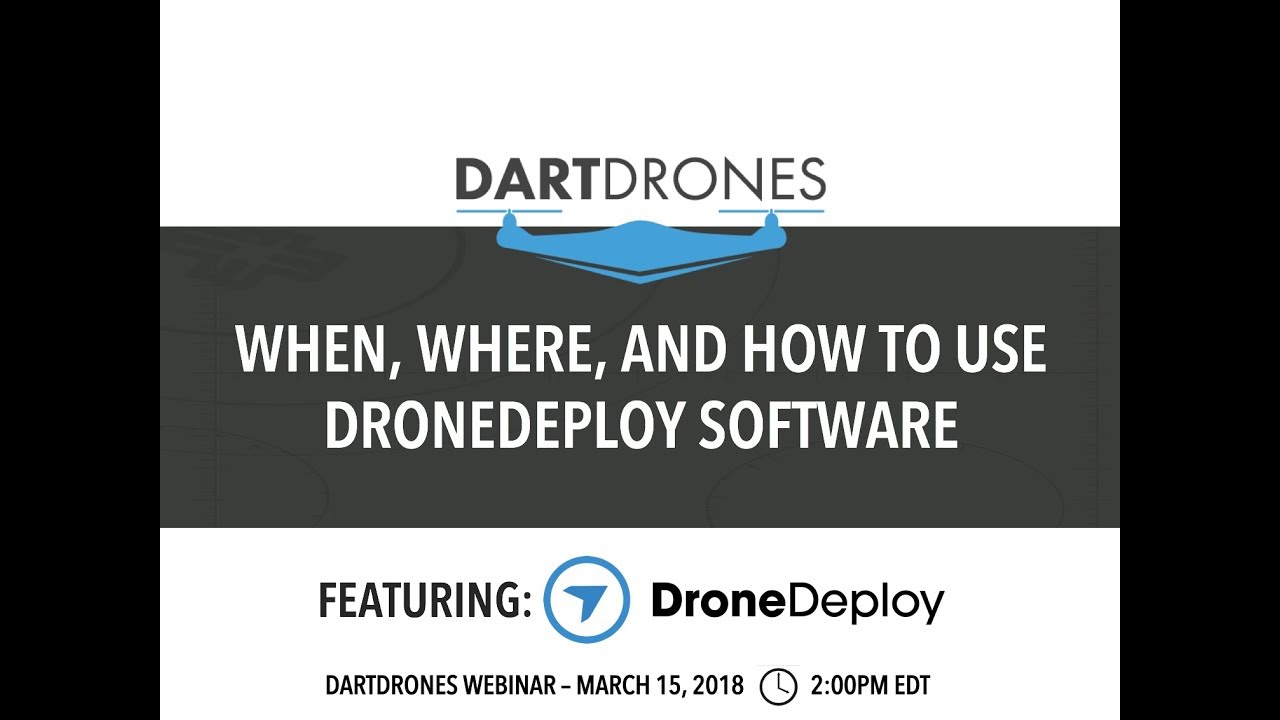
Start by visiting the DroneDeploy website and clicking the “Sign Up” button. You’ll need to provide a valid email address and choose a password. After submitting the form, check your inbox for a verification email from DroneDeploy. Click the link in the email to activate your account.
Connecting Your Drone to the DroneDeploy App
DroneDeploy supports a wide range of drones. Once your account is verified, download the DroneDeploy mobile app (available for iOS and Android). Open the app and follow the in-app instructions to connect your drone. This usually involves enabling Bluetooth or WiFi connectivity between your drone and your mobile device. The app will guide you through the necessary steps for your specific drone model.
Setting Up a New Project in DroneDeploy
Creating a new project is straightforward. Within the DroneDeploy app, tap the “+” button to start a new project. You’ll be prompted to name your project and define its location (either manually or by using your device’s GPS). You can also add details like the project address and a description. This information helps you organize your projects effectively.
Planning a Drone Flight with DroneDeploy
Careful flight planning is crucial for successful data acquisition. DroneDeploy provides intuitive tools to design efficient and safe flight paths.
Defining a Flight Plan Using DroneDeploy’s Mapping Tools
DroneDeploy’s mapping tools allow you to easily define your flight area. You can manually draw a polygon around the area you want to map, or use automatic features to create a flight plan based on the area’s boundaries. The app provides a visual representation of the planned flight path, allowing you to adjust parameters as needed before initiating the flight.
Setting Flight Parameters

Once your flight area is defined, you can adjust key parameters such as altitude, speed, and overlap. Higher altitude increases coverage area but reduces image resolution. Faster speeds shorten flight time but might affect image quality. Overlap is crucial for accurate data processing; generally, a 70-80% side and forward overlap is recommended. The app will provide recommendations based on your selected area and drone.
Selecting Appropriate Camera Settings
Camera settings significantly impact image quality and processing time. The optimal settings depend on lighting conditions and the desired level of detail. Experimentation is key to finding the best settings for your specific use case.
| Setting | Option 1 | Option 2 | Option 3 |
|---|---|---|---|
| ISO | 100 (Low Noise, Less Sensitive) | 400 (Moderate Noise, More Sensitive) | 800 (High Noise, Very Sensitive) |
| Shutter Speed | 1/500s (Sharp Images, Good for Bright Light) | 1/250s (Acceptable Sharpness, Suitable for Moderate Light) | 1/125s (Potentially Blurred, For Low Light) |
| Aperture | f/5.6 (Good Depth of Field) | f/4 (Shorter Depth of Field) | f/2.8 (Very Shallow Depth of Field) |
| White Balance | Auto | Sunny | Cloudy |
Executing a Drone Flight
This section details the pre-flight checks and the process of initiating and monitoring an autonomous flight using DroneDeploy.
Pre-Flight Checks
Before each flight, perform thorough pre-flight checks. This includes verifying battery levels, checking propeller integrity, confirming GPS signal strength, and ensuring the flight area is clear of obstacles. Review your flight plan one last time to ensure it aligns with your objectives and safety guidelines. A checklist is highly recommended.
Uploading a Flight Plan and Initiating the Flight
Once pre-flight checks are complete, upload your flight plan to your drone via the DroneDeploy app. The app will guide you through the process, providing visual confirmation of the plan’s upload. After the plan is successfully uploaded, initiate the autonomous flight using the app’s controls. The drone will then autonomously follow the planned flight path.
Monitoring Flight Progress
During the flight, use the DroneDeploy app to monitor the drone’s progress. The app provides real-time updates on the drone’s location, battery level, and flight status. If any issues arise, you can manually intervene to halt the flight or adjust parameters as needed. Pay close attention to the battery indicator and plan for a safe return-to-home if necessary.
Processing Drone Data in DroneDeploy
After the flight, the captured imagery needs to be processed to generate useful deliverables like orthomosaics and 3D models.
Planning your drone flight is key, and DroneDeploy makes it easy. You’ll want to check out their excellent tutorials on mission planning and data processing, so head over to how to use drone deploy to get started. From there, you’ll learn how to import your flight data and generate reports, mastering how to use DroneDeploy in no time.
Uploading Drone Imagery
Once the drone has landed safely, upload the captured imagery to DroneDeploy. The app will automatically detect the images and initiate the processing workflow. The processing time depends on the size of the dataset and the processing options you select.
Processing Options
DroneDeploy offers various processing options, each with its own advantages and disadvantages. Higher-resolution processing yields more detailed results but requires more processing time and storage space. Choosing the right option depends on the project’s requirements and the available resources.
- Standard Processing: Faster, good for general overview.
- High-Resolution Processing: Slower, better for detailed analysis.
- 3D Model Generation: Creates a 3D model of the site.
Creating Deliverables
Once processing is complete, you can generate various deliverables, including orthomosaics (2D maps), 3D models, and point clouds. These deliverables provide valuable insights into the site and can be used for various applications, such as measuring areas, volumes, and heights.
Analyzing Drone Data and Creating Reports

DroneDeploy provides tools for analyzing processed data and creating professional reports.
Analyzing Processed Data
DroneDeploy offers tools for measuring distances, areas, and volumes. You can also add annotations to highlight specific features or areas of interest. These tools are essential for extracting meaningful insights from the processed data.
Getting started with drone mapping? Learning how to use DroneDeploy is easier than you think! Check out this super helpful guide on how to use DroneDeploy to master flight planning, data processing, and creating stunning 3D models. Once you’ve grasped the basics, you’ll be amazed at how quickly you can create professional-looking maps using DroneDeploy.
It’s all about efficient workflow and this resource will show you how.
Sample Report
A sample report might include an orthomosaic of a construction site, showing the progress of building construction. Key findings might be presented as a bulleted list:
- Building foundation is 95% complete.
- Framing is 70% complete.
- Roofing is 30% complete.
Exporting Data and Reports
DroneDeploy allows exporting data and reports in various formats, including PDF, KML, and shapefiles. This allows you to share your findings with others or integrate the data into other applications.
Advanced DroneDeploy Features
DroneDeploy offers several advanced features to enhance your workflow and analysis capabilities.
Advanced Flight Planning and Sensor Integration, How to use drone deploy
For complex areas, DroneDeploy allows creating more sophisticated flight plans, optimizing flight paths for maximum efficiency. It also supports integration with various sensors beyond standard RGB cameras, enabling specialized data acquisition for thermal imaging, multispectral analysis, or LiDAR data processing.
Subscription Levels
DroneDeploy offers different subscription levels, each with varying features and processing capabilities. Higher-tier subscriptions often provide access to advanced features, increased processing capacity, and priority support.
Troubleshooting
Common issues include connectivity problems, processing errors, and GPS signal loss. DroneDeploy’s help center provides detailed troubleshooting guides and support resources to resolve these issues.
Illustrative Examples
Here are some examples showcasing DroneDeploy’s capabilities in different scenarios.
Construction Site Monitoring
A construction site was monitored using DroneDeploy. A flight plan was created encompassing the entire site. High-resolution imagery was captured, processed to generate an orthomosaic. This orthomosaic clearly showed the progress of the building, allowing for accurate measurement of completed areas and identification of potential issues. Key features like the foundation, walls, and roof were easily visible, allowing for precise measurements of their dimensions and progress.
3D Model Visualization
A 3D model of a quarry was generated from DroneDeploy data. The model displayed high-resolution textures, showing the detailed topography of the quarry face. The model’s high resolution revealed subtle variations in the terrain, enabling precise volume calculations of the extracted material. The texture details, such as rock strata and surface irregularities, were clearly visible, providing valuable information for geological analysis.
Material Stockpile Volume Measurement
DroneDeploy’s measurement tools were used to determine the volume of a stockpile of gravel. By creating a polygon around the stockpile on the orthomosaic, the software calculated the area. The average height was determined using the 3D model, and then the volume was calculated using the formula: Volume = Area x Average Height. For example, if the area was 100 square meters and the average height was 2 meters, the volume would be 200 cubic meters.
Mastering DroneDeploy unlocks a world of possibilities for efficient data collection and analysis. From construction site monitoring to precision agriculture, the applications are vast. By following this guide, you’ve gained the skills to plan, execute, and analyze drone flights, transforming raw imagery into actionable information. Remember to explore DroneDeploy’s advanced features and continue learning – the possibilities are endless!
Essential FAQs: How To Use Drone Deploy
What types of drones are compatible with DroneDeploy?
DroneDeploy supports a wide range of drones from various manufacturers. Check their website for the most up-to-date compatibility list.
How much does DroneDeploy cost?
DroneDeploy offers various subscription plans with different features and pricing. Visit their website for detailed pricing information.
Can I use DroneDeploy offline?
While some features require an internet connection, you can plan flights and review some data offline. However, full data processing typically requires an online connection.
What kind of data can I export from DroneDeploy?
You can export various data formats including orthomosaics, 3D models, point clouds, and reports in PDF, KML, and shapefiles.
